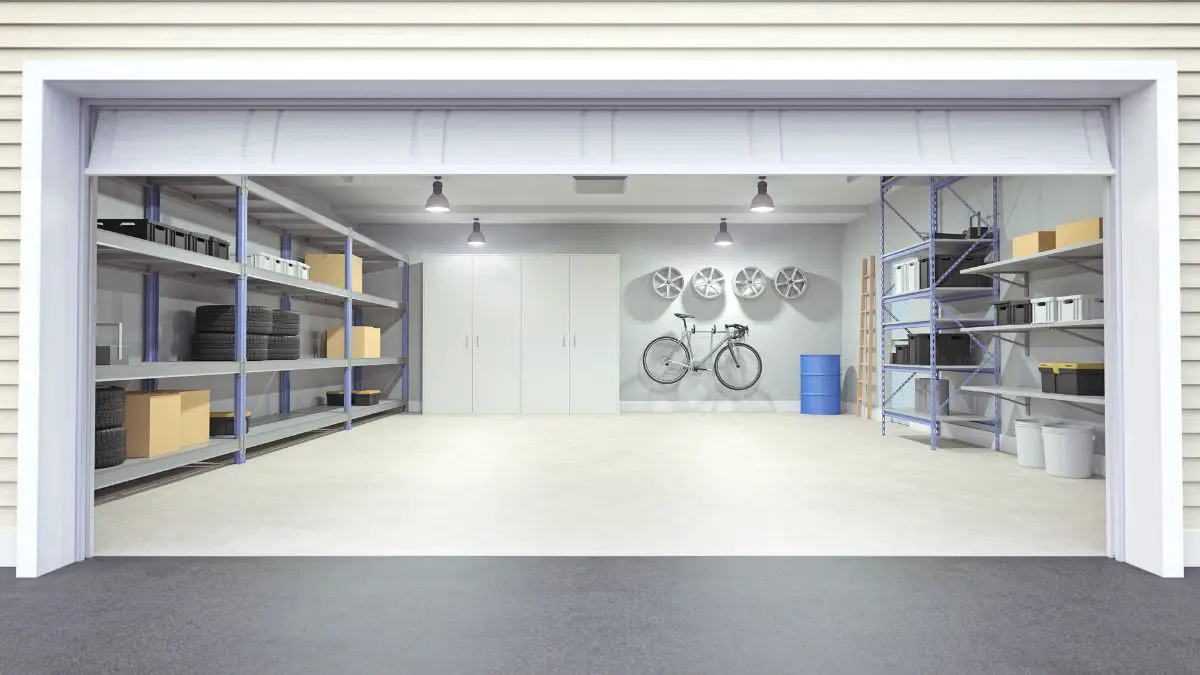Is your Honeywell thermostat giving you problems? Thermostats sometimes stop working as they should, and they fail to regulate interior temperatures causing higher energy bills. If it’s not an electrical issue from the main electric line, you might need a quick reset, and everything should be back to normal. So how do you reset a Honeywell thermostat?
Each model of the Honeywell thermostat has a different reset mechanism. The model reset functions are simple, but you need specific instructions to reset them. Here are some quick tips on resetting the factory setting to most Honeywell thermostats:
1. Confirm your thermostat is ON
2. Press and hold down the MENU button for 5 seconds
3. Use the scroll buttons to move to RESET. The button should lead to left scrolling.
4. Select the RESET option
5. You’ll see FACTORY. Click SELECT
6. The thermostat will flash out a ‘ARE YOU SURE?’ prompt
7. Confirm YES
8. This reset works for T-series Honeywell thermostats such as T5, T5+, and T6.
Resetting your thermostat to the original settings is a quick way of making sure it works with the HVAC system. It solves connectivity and temperature control issues. We’ll look at some of the most common Honeywell thermostat models and how to get them working like brand new.
Does Honeywell Thermostat Have A Reset Button?
Honeywell digital thermostats don’t have specific reset buttons. It will take some maneuvering to revert to the original settings on most Honeywell thermostat models.
Whether programmable, non-programmable, or Wi-Fi models, each has unique instructions.
However, there’s a hack you can use on battery-operated Honeywell thermostats.
- Power off the thermostat and carefully dismount it from the wall plate.
- Remove the battery. You can use a coin to remove the battery lid.
- Replace the battery such that they are facing the respective opposite direction. The positive side of the battery should connect to the positive side of the thermostat battery slot. The negative side should also look the same.
- Allow the batteries to sit in that setting for at least five seconds.
- Remove the batteries.
- Re-insert the batteries correctly such that the negative side of the battery aligns with the positive terminal of the battery slot and vice versa.
- The thermostat should power on with its factory default settings.
Where Is The Reset Button On My Honeywell Thermostat?
Honeywell thermostats lack an immediate RESET button on the display interface. You would have to scroll by a few prompts to get to the reset options.
The Honeywell T5, T5+, and T6 series models have quick access reset mode without a button. If you press and hold the MENU button, a reset option will appear. Select the RESET option and confirm with the OK button. Your Honeywell T5, T5+, or T6 thermostat is now reset.
A faster way to reset a Honeywell thermostat without a reset button would be to switch off the circuit breaker’s power. Turning it back on should reset the thermostat.
Reset Honeywell 1000 Series Thermostat
The Pro-1000 series is a simple non-programmable thermostat with quick operation. This reset method should work with the RTHL111.
1. Set the Honeywell RTHL111 thermostat to ‘OFF.’
2. Make sure the circuit breaker is turned off.
3. Dismount the Honeywell RTHL111 thermostat from the wall plate. The thermostat has two double-A batteries.
4. Remove the batteries.
5. Place them in reverse polarity so that the positive and negative terminals line up with the positive and negative ends of the battery slot, respectively.
6. Leave the thermostat in this position for up to 5 seconds.
7. Remove the batteries.
8. Place them in the correct polarity so that the positive and negative terminals line up with the negative and positive ends of the battery slot, respectively.
9. The Honeywell RTHL111 thermostat will automatically come ON.
10. Mount the thermostat back to the wall plate and turn the power back on from the circuit box.
Reset Honeywell 2000 Series Thermostat
The Honeywell 2000 series was a step up from the 1000 series. These were some of the first programmable Honeywell thermostats – and they quickly became favorites. If you owned a 1000 series Honeywell thermostat, you don’t have to do much else to reset the new thermostat.
The 2000 series has a similar reset operation as the 1000 series. The RTH2300 and RTH221 are among the more popular models in the 2000 series Honeywell thermostats.
1. Set the Honeywell RTH2300/RTH221 thermostat to ‘OFF.’
2. Make sure the circuit breaker is turned off.
3. Dismount the Honeywell RTHL111 thermostat from the wall plate. The thermostat has two double-A batteries.
4. Remove the batteries.
5. Place them in reverse polarity so that the positive and negative terminals line up with the positive and negative ends of the battery slot, respectively.
6. Leave the thermostat in this position for up to 5-10 seconds.
7. Remove the batteries.
8. Place them in the correct polarity so that the positive and negative terminals line up with the negative and positive ends of the battery slot, respectively.
9. The Honeywell RTH2300/RTH221 thermostat will automatically come ON.
10. Mount the thermostat back to the wall plate and turn the power back on from the circuit box.
Reset Honeywell 4000 Series Thermostat
Though some are no longer in production, the Honeywell 4000 series thermostat is one of the first programmable thermostats. The display panel and screen upgrade to its predecessors, the 1000 and 2000 series. This reset method works with the Honeywell RLV4300 thermostat.
1. Confirm the Honeywell RLV4300 thermostat is ON.
2. Make sure you have a thin pointed object such as a pin.
3. Pull down the access cover plate to unveil the access panel.
4. Long-press the PROGRAM button.
5. Use the pin to reset the Honeywell RLV4300 thermostat while holding the program button.
6. Release the PROGRAM button
7. After the reset, use the UP and DOWN arrows to reset the clock and reprogram the thermostat.
Warning: Be careful with this thermostat. It is a line voltage control thermostat. Therefore, there is a risk of electrocution when installing it and putting pins inside to reset it. Use a rubber-capped pointed object to avoid the risk of electric shock.
Reset Honeywell 6000 Series Thermostat
The Honeywell 6000 Wi-Fi Thermostat was the introduction of Honeywell WI-Fi thermostats. Control wasn’t just confined to the home. You can control this thermostat with your smartphone or computer.
Here’s how to reset it.
1. Confirm the thermostat is ON
2. Long-press the FAN button
3. Long-press the UP arrow button
4. Long press the FAN and UP arrow buttons simultaneously and maintain the hold.
5. The 4th button on the right navigates the numbers on the right of the screen to 39. For other models in the 6000 range, such as the 6000WF, it might be 90.
6. While still holding the FAN and UP buttons, press the DOWN button until the screen reads 0.
7. Press DONE
8. You will know the Honeywell 6000 thermostat is reset when the ‘WI-FI setup’ blinks on the screen.
8. You can now operate the Honeywell 6000 thermostat using your WiFI-enabled mobile device.
Reset Honeywell 7000 Series Thermostat
The 7000 series of Honeywell thermostats are a lineup of programmable, battery-operated, hardwired devices. However, if you had upgraded from the 1000 and 2000 series to a 7000, you would have to use the same approach.
This method will work for RTH7400, 7500, and RET97D models of the 7000 series.
1. Make sure the thermostat is OFF.
2. Turn off the power from the circuit breaker.
3. Dismount the thermostat from the wall plate.
4. Remove the 2 AA batteries that power the thermostat.
5. Put in the batteries in reverse polarity. The battery’s positive terminal should touch the positive end of the thermostat’s battery compartment. The battery’s negative terminal should touch the negative end of the thermostat’s battery compartment.
6. Leave the batteries as installed for 5 to 10 seconds.
7. Remove the batteries and re-insert them in the correct polarity. Let the battery’s positive terminal touch the negative end of the thermostat battery compartment and vice versa.
8. The thermostat will automatically power on.
9. Put the thermostat back on its wall plate.
10. Switch the power back ON from the circuit breaker box.
Reset Honeywell 8000 Series Thermostat
The Honeywell 8000 series thermostats are Wi-Fi thermostats with bigger screens and touchscreen functions. The Wi-Fi models in the lineup have different reset instructions. In this breakdown, we reset the 8320WF, RTH8500, 8580WF, and 8321WF models.
How To Factory Reset The Honeywell 8320 Wi-Fi Thermostat
1. Press SYSTEM on the left side of the screen
2. The five buttons at the bottom will come up blank. Press the blank button in the middle and hold it.
3. Using the navigation buttons on the screen, change the left digit to 0710 and the right
number to 1.
4. Press Done.
5. Your Honeywell 8320WF Wi-Fi Thermostat is reset.
The Honeywell 8580WF thermostat has the same reset method as the 8320WF.
How To Factory Reset The Honeywell 8321 Wi-Fi Thermostat
1. Press the MENU button on the top right
2. Scroll down to Dealer Information.
3. Scroll again to the date code
4. Note down the code
5. Press DONE
6. Scroll again to Installer Options
7. Enter the Date code you noted
8. Select Reset to Default
9. Choose YES
How To Factory Reset The Honeywell RTH8500 Thermostat
1. Confirm the RTH8500 is ON
2. Press SYSTEM
3. The five buttons on the thermostat screen will come up blank. Long Press the center blank button for at least 5 seconds
4. Select “Reset to Factory Settings”
Reset Honeywell 9000 Wi-Fi Series Thermostat
The Honeywell 9000 Wi-Fi series is one of the most comprehensive thermostats in the Honeywell catalog. The WI-FI enabled device has a bigger touchscreen that gives you quick accessibility when resetting or changing the settings.
The Honeywell 9000 Wi-Fi series is a step up in technology. It features RedLink technology that automatically detects what temperature to apply to the room.
Unlike some models before, the 9000 series of Honeywell thermostats have a shorter reset route.
Here’s how you reset the Honeywell 9000 Wi-Fi thermostat:
1. Press Menu
2. Scroll to Preferences
3. Scroll to Restore to Factory Default
4. Confirm Yes
This will work on your Honeywell RTH9585WF thermostat.
Reset Honeywell T-Series Thermostat
The T5, T5+, and T6 are among a lineup of Honeywell Smart thermostats. They come with an edged design that makes them look sleek.
This is how to reset the T5, T5+, and T6 Honeywell thermostats:
1. Press and hold Menu for 5 seconds
2. Scroll using < or > to the Reset function
3. Press Reset
4. A prompt will ask you, Are You Sure
5. Press Yes. Press No if you’d like to go back a step
This is how you reset the Honeywell T9 thermostat:
1. Long-press the Menu button for 5 seconds
2. Scroll down to the Reset function
3. Select Reset
4. Select Factory
4. The screen will bring up, “Are you sure?”
6. Select Yes to confirm
All the settings in your Honeywell T9 thermostat are reset.
Reset Honeywell Lyric Round Thermostat
Even from the design, you can tell the Lyric Round is different. It features a futuristic display panel and circular build that differs from other thermostat models on this list.
The Lyric Round has an even faster reset process.
1. There’s a cloud icon on the left side of the thermostat. Press it and hold.
2. Press the down arrow. The reset prompt will appear.
3. Select Reset.
Your Lyric Round thermostat is reset.
What Is Recovery Mode On Honeywell Thermostat?
Most Honeywell thermostats are compatible with your HVAC system. When the thermostat goes off or on energy-saving mode for a long time, it might power back up and indicate it is in recovery.
Consider recovery mode adapting to external temperatures and applying the correct temperature indoors. Your Honeywell thermostat reads the outside temperature during recovery mode and sets the interior temperature to warmer or colder than outside.
Recovery mode is a setting in programmable thermostats. If you had set the thermostat to reach a given temperature at a given time, you expect the thermostat to kick into recovery mode before it gets to that time.
However, it can also happen automatically without setting a time for it. Typically it comes about after random and erratic changes to the thermostat. You may need to reset it to scrap the settings when you see this happening.
How Do I Turn Off The Schedule On My Honeywell Thermostat?
Some models of the Honeywell thermostat allow you to clear the schedule. Models such as the T6 have a quick procedure.
1. The T6 has a home screen. Open the MENU on the home screen.
2. Open the schedule menu.
3. Cancel the SCHEDULE function.
4. Exit the Menu
Alternatively
1. Press the +/- or up/down buttons.
2. Press the “Run Schedule” function or “Use Schedule.”
3. This prompt turns off the schedule.
This method works for most models. However, the Turn Off Schedule function can be ‘CANCEL, REMOVE, or RUN.
Other Troubleshooting Tips
If your digital thermostat has a blank screen, you likely have either a dead battery or a tripped breaker on the HVAC system. A blank or flashing screen can also occur after a power outage. You shouldn’t lose your settings in a power outage unless the battery backup dies before restoring power.
In Closing
Thermostats play a crucial role in maintaining the correct and comfortable temperature of your home. When they have problems setting the right temperature, check the HVAC system, the power supply, or the thermostat. If you don’t find the problem in any three, a hard reset will get things back on track.